Follow these steps to register your spam filter account and allow access to the spam filter control panel and the Outlook plugin.
Below you will see the spam filter portal (you may need to click on the play symbol and allow Flash).
Click on the Request password tab at the top of the portal and type in your full email address and click “Send”, it will report that it has created an account for you.
If you then type your email in a second time and press the “Send” button again it will create a random password for you and send it to you via email.
You can use this password either to log into the spam filter control panel or to install the Outlook spam filter plugin.
To get the Outlook plugin:
CLICK HERE TO START THE DOWNLOAD FOR THE OUTLOOK PLUGIN
Once downloaded run the file to proceed with the installation. If asked for your admin password please contact datamills support at helpdesk@datamills.co.uk.
Just accept any defaults by clicking Next until it says it has completed.
After this you can open Outlook. You should now see these icons in your menu toolbar at the top.
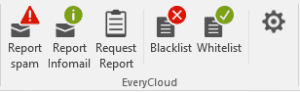
Clicking on the gear icon on the right will allow you to enter your email and the password sent earlier.
Click save to complete setup for the Outlook spam filter plugin.
You can now report junk email that has made it through the spam filter by clicking on the Report Spam button.
You can request a quarantine report at any time if you believe an email has been stopped by the system.
You can black or whitelist senders by clicking the relevant button.